Profiles
Create App ID
You must have an account on the Apple Developer Program
Creating provisioning profiles is a crucial step in preparing your app for distribution, whether for testing via Ad Hoc or TestFlight, or for release on the App Store. Here's how to create provisioning profiles in your Apple Developer account:
-
Log into the Apple Developer website.
-
Go to "Certificates, Identifiers & Profiles".
-
Select "Profiles" in the sidebar, then click the "+" button to create a new Profile.

- Choose the Profile type and select "Continue".
Development: Choose "iOS App Development" to create a profile for developing and testing the app on devices.
Distribution (App Store Connect): Choose "App Store Connect" for distributing your app through the App Store.
Distribution (In-House): Select this option if you're part of the Apple Developer Enterprise Program and need to distribute apps internally within your organization.
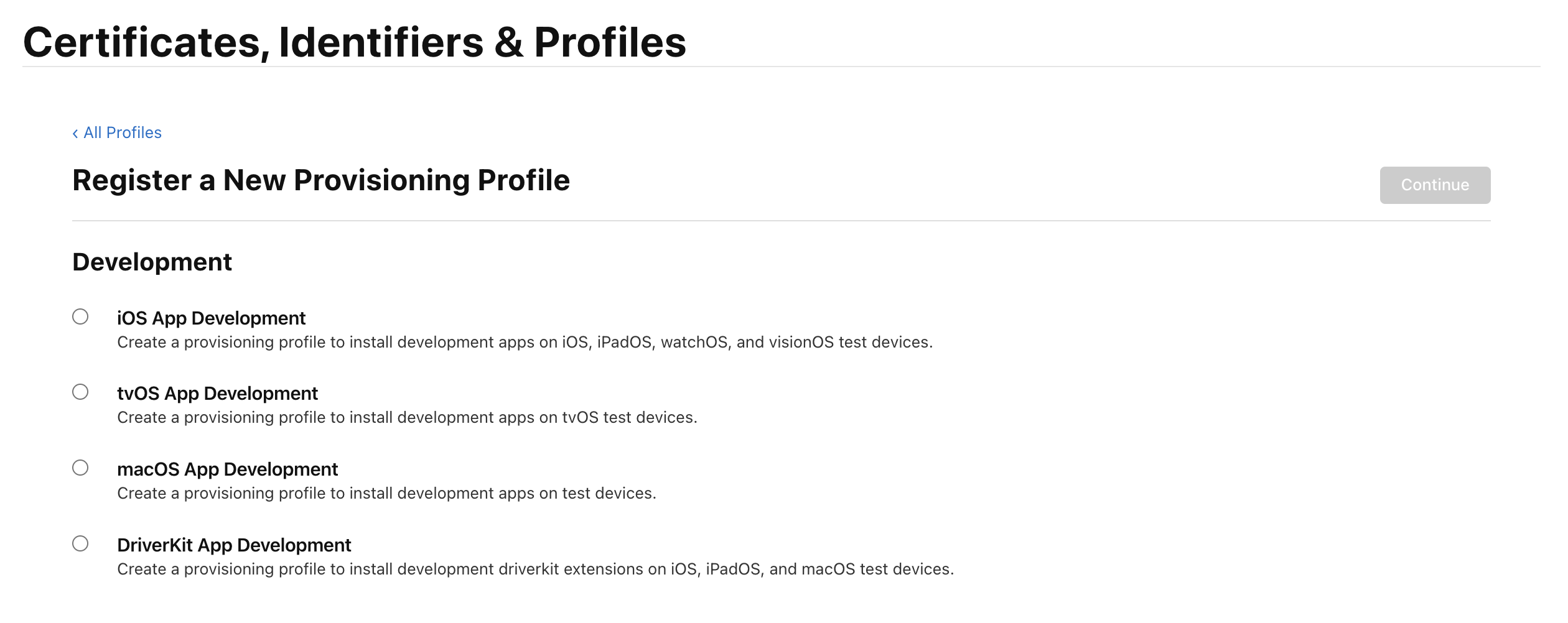
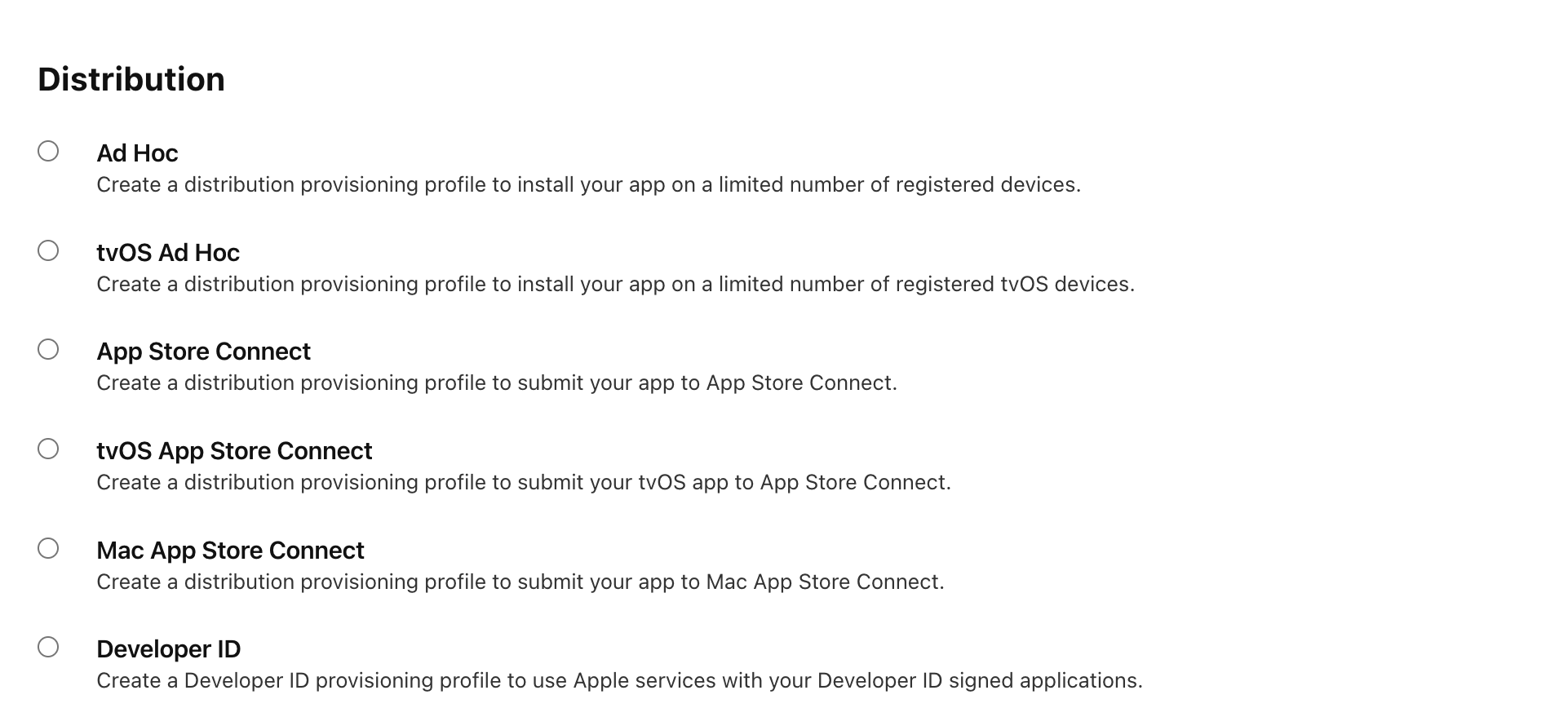
- Choose the App ID you wish to use for your app. The App ID uniquely identifies your app in the Apple ecosystem.
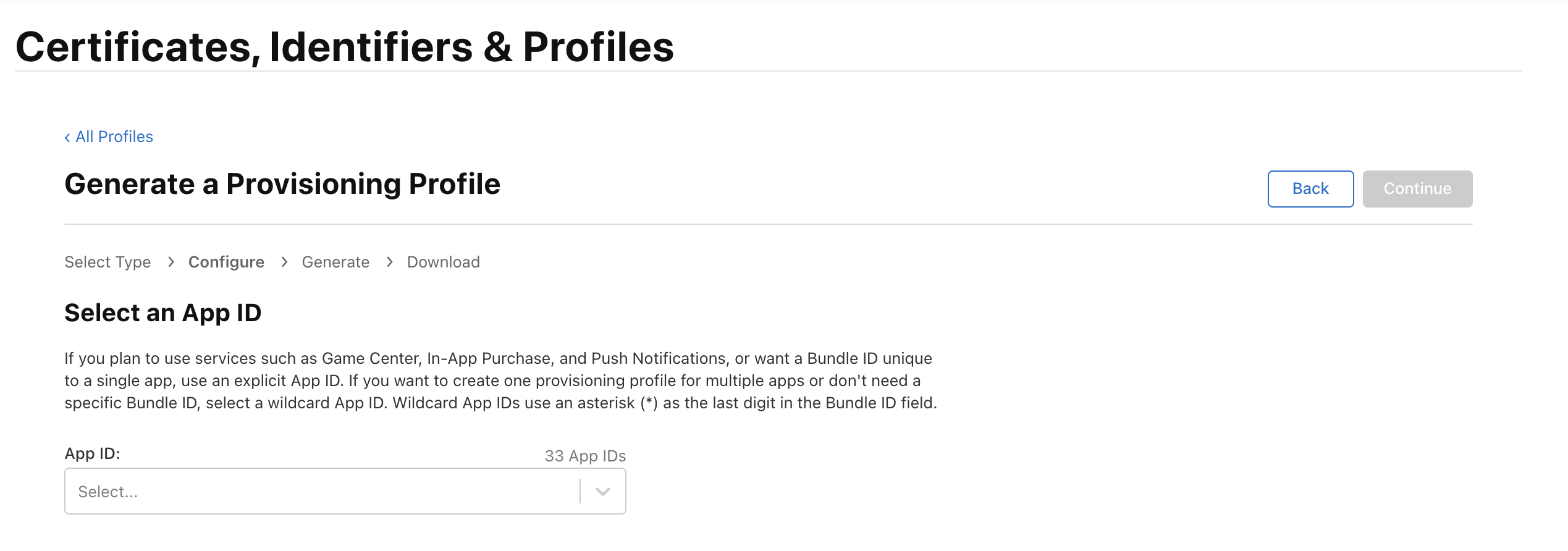
- Select the certificate
For development profiles, select the development certificates of the team members who will install and run the app.
For distribution profiles, select the distribution certificate that will be used to sign the app for distribution.
-
Choose the devices on which the app can be installed. This step is only necessary for development and ad hoc distribution profiles.
-
Enter a name for your provisioning profile. Make it specific enough to easily identify its purpose and the app or apps it's associated with.