Identifiers
Create App ID
You must have an account on the Apple Developer Program
Creating an App ID is a foundational step in configuring your app to use with Apple Developer services, such as push notifications, iCloud, and in-app purchases. Here’s how to create an App ID:
- Log into the Apple Developer website.
- Go to "Certificates, Identifiers & Profiles".
- Select "Identifiers" in the sidebar, then click the "+" button to create a new App ID.

- Choose “App IDs” as the type of identifier you want to register and click “Continue”.

- Choose “App” as the type of identifier you want to register and click “Continue”.
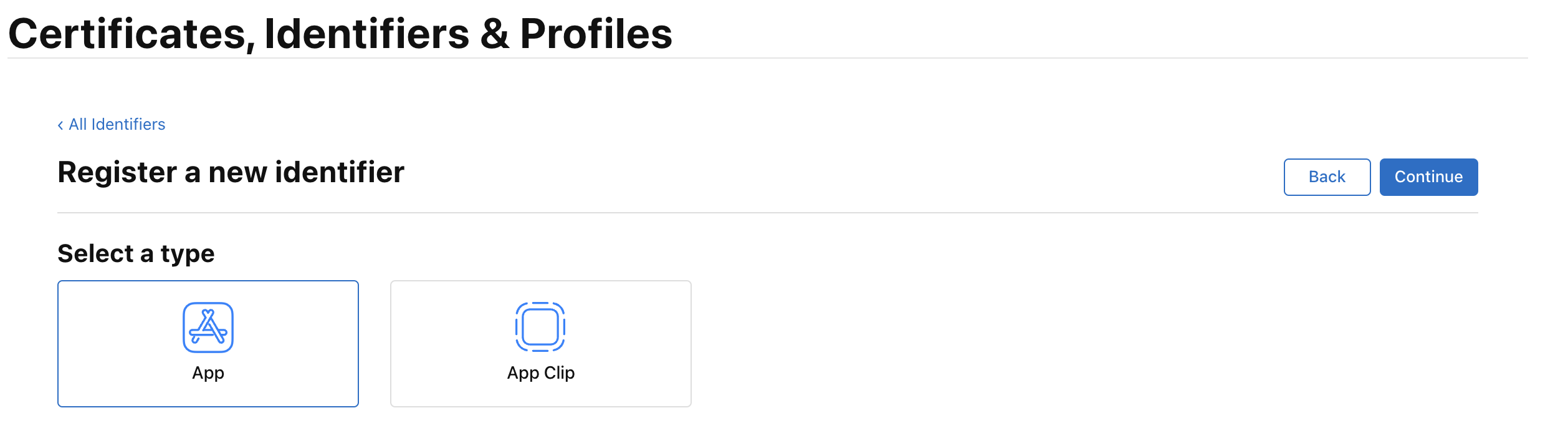
- Configure the App ID.
Description: Enter a name for your App ID to identify it within your developer account.
Bundle ID: Choose either "Explicit" or "Wildcard" for your App ID type.
** - Explicit:** is used for a single app. It is unique to one app and is typically in reverse-domain name format, e.g., com.companyname.appname.
** - Wildcard:** can be used for multiple apps and is defined with an asterisk at the end, e.g., com.companyname.*
** - Capabilities:** Enable specific app services like Push Notifications, iCloud, HealthKit, etc., by checking the appropriate boxes. These services are part of your app's entitlements and require proper configuration in both your app and the Apple Developer portal. Associated Domains and Push Notifications required.
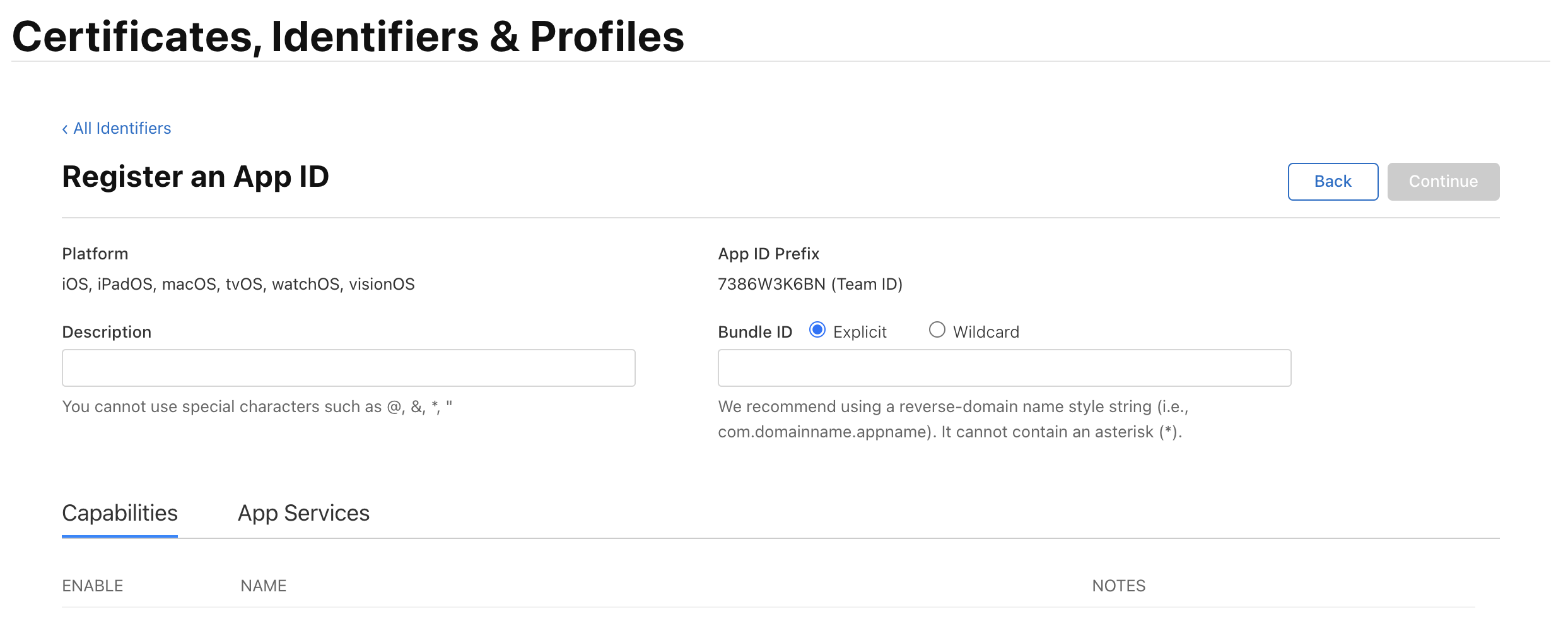
- After filling in the details and selecting the capabilities you need, click “Continue”. Review your App ID configuration on the next page and click “Register” to finalize the creation of your App ID..